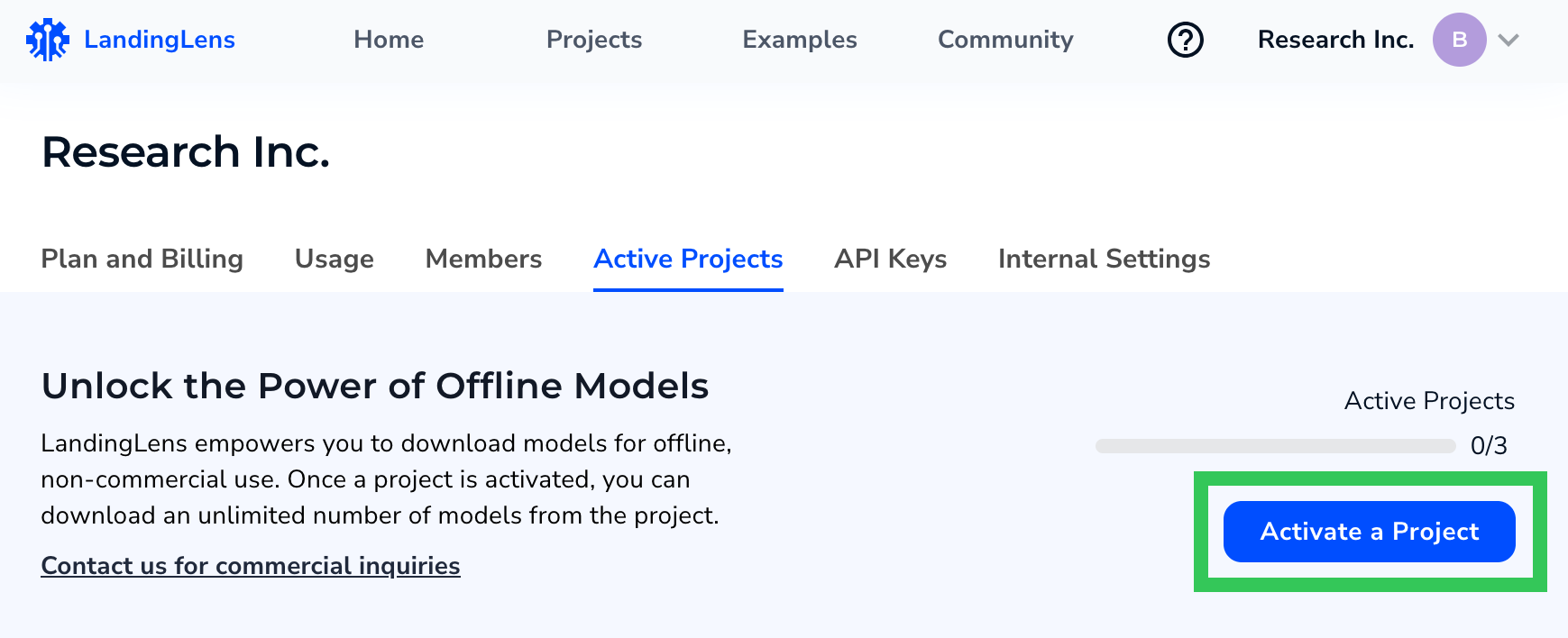- 17 May 2024
- 1 Minute to read
- Print
- DarkLight
- PDF
Activate Projects
- Updated on 17 May 2024
- 1 Minute to read
- Print
- DarkLight
- PDF
A project must be “active” before you can download models from it or deploy models from it using LandingEdge or Docker Deployment.
Once a project is activated, you can download an unlimited number of models from it. You are NOT limited to one model per project. This is especially useful if you’re iterating on a model and want to test out multiple versions by deploying each one in a real-world environment.
You can activate a project at the organization level. Or, if you try to download a model and the project hasn’t been activated yet, you will be prompted to activate the project.
Each pricing plan has a maximum number of projects that can be active at the same time. If you deactivate a project, you can then activate another project.
Number of Projects That You Can Download From
If you deactivate a project, you can then activate another project. Each pricing plan has a maximum number of projects that can be active at the same time.
- Free: 1 project
- Visionary: 3 projects
- Enterprise: Starts at 5 projects
For more information, go to Plans.
Activate Projects
Admins and Owners can manage activate projects on the Active Projects page:
- Click the User Menu and select Active Projects.
.png) Open the Active Projects Page
Open the Active Projects Page - Click Activate a Project.
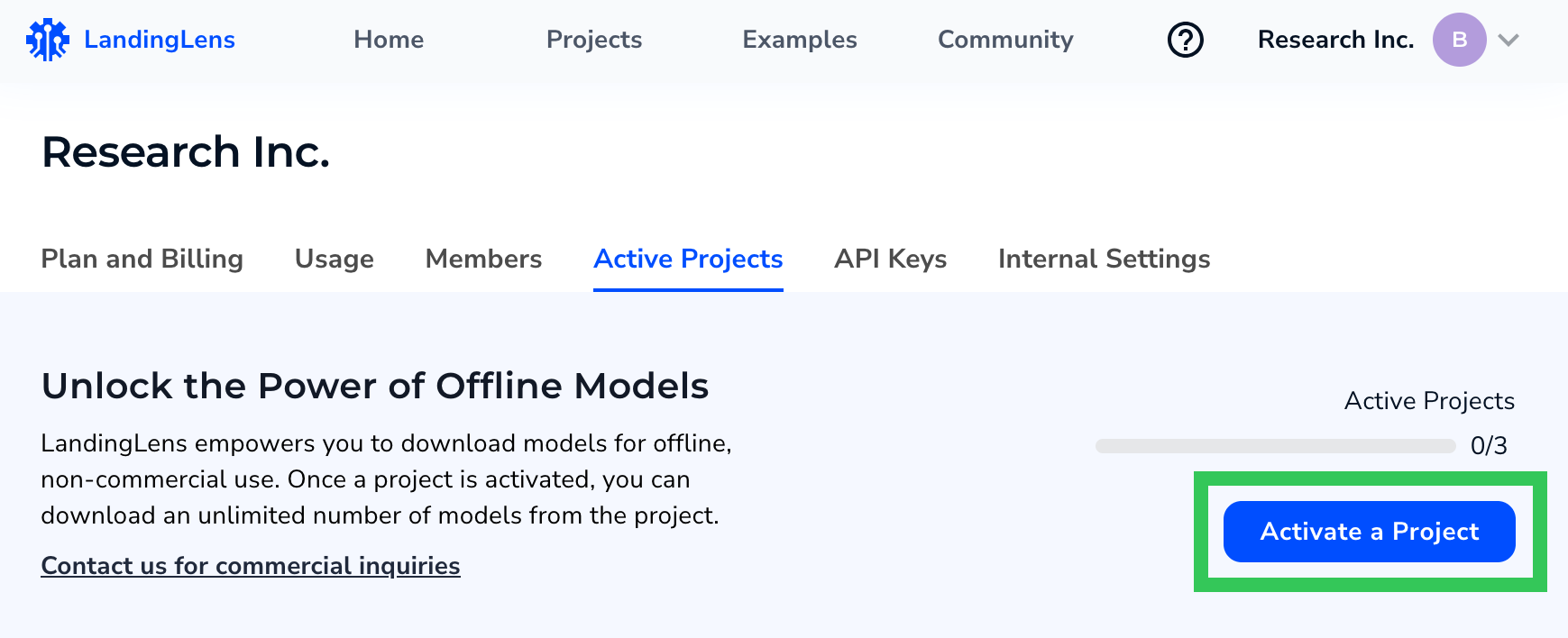 Activate a Project
Activate a Project - Click the project you want to activate.
- For Free and Visionary plans, downloaded models can only be used for noncommercial purposes. If you’re on one of those plans, select the check box agreeing to the terms for noncommercial use.
- Click Activate.
 Select and Activate a Project
Select and Activate a Project - The project is activated and displays in the Active Projects tab. You can now download models from this project.
 View Activated Projects
View Activated Projects
Deactivate Projects
You can deactivate a project at any time. When a project is deactivated, you will no longer be able to download models from the project (unless the project is later re-activated).
To deactivate a project:
- Click the User Menu and select Active Projects.
.png) Open the Active Projects Page
Open the Active Projects Page - Click Remove next to the project you want to deactivate. The model is deactivated.
 Deactivate a Project
Deactivate a Project

.png)