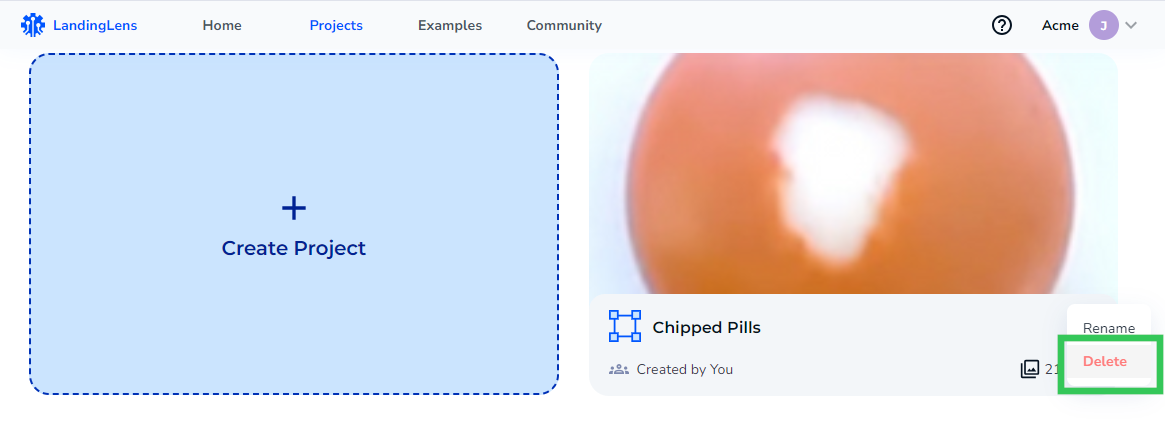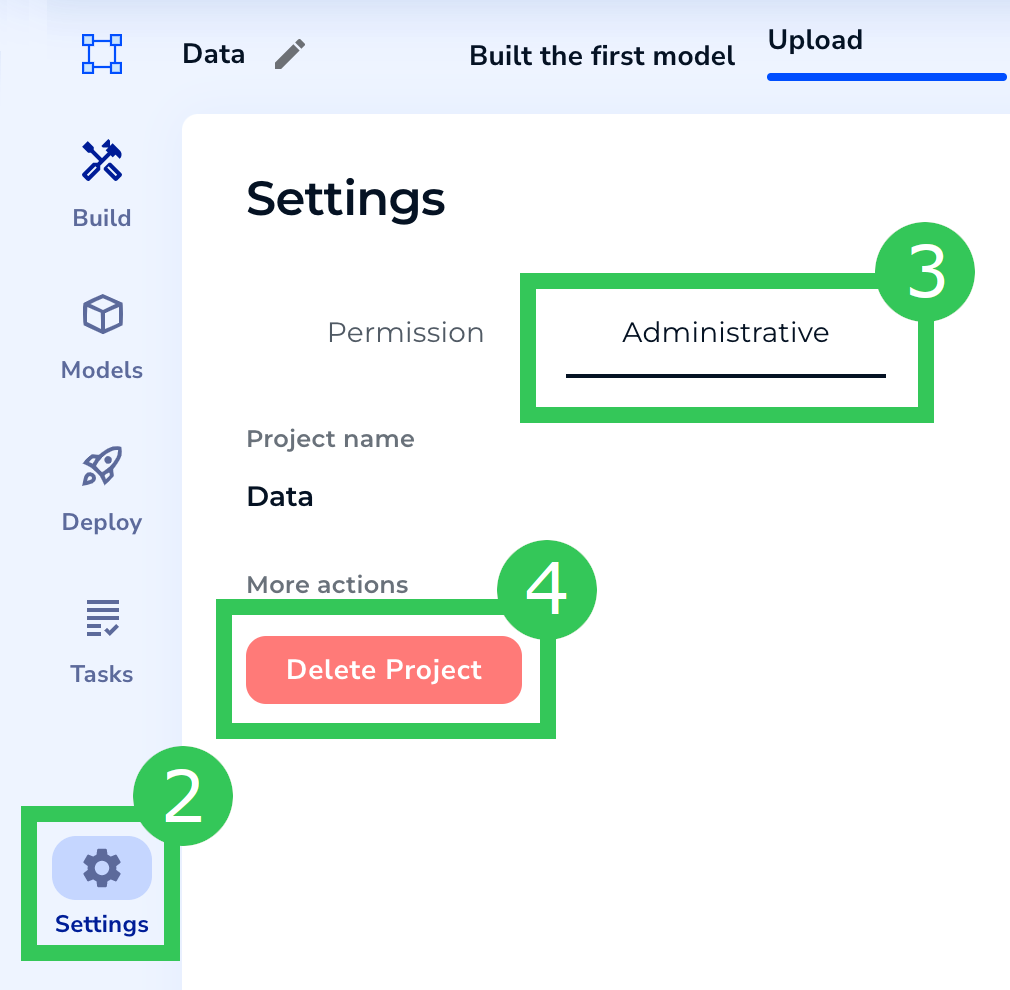Delete Projects
- 10 Jan 2024
- 1 Minute to read
- Print
- DarkLight
- PDF
Delete Projects
- Updated on 10 Jan 2024
- 1 Minute to read
- Print
- DarkLight
- PDF
Article Summary
Share feedback
Thanks for sharing your feedback!
You can only delete projects that you own. If you were invited to join a project, you will not be able to delete that project.
When you delete a project:
- You can't "undo" deleting a project.
- Any labeled images or trained models will be deleted.
- Any credits you have used for that project are still considered spent and are not refunded.
- You can create a new project in place of the deleted project.
You can delete projects in two locations: on the main Projects page or within an opened project.
Caution:
Deleting a project is an irreversible action.
Delete Projects on the Main Projects Page
When you're viewing all projects on the Projects page, you can delete a project. To do this:
- Click the vertical ellipses icon on the project you want to delete.
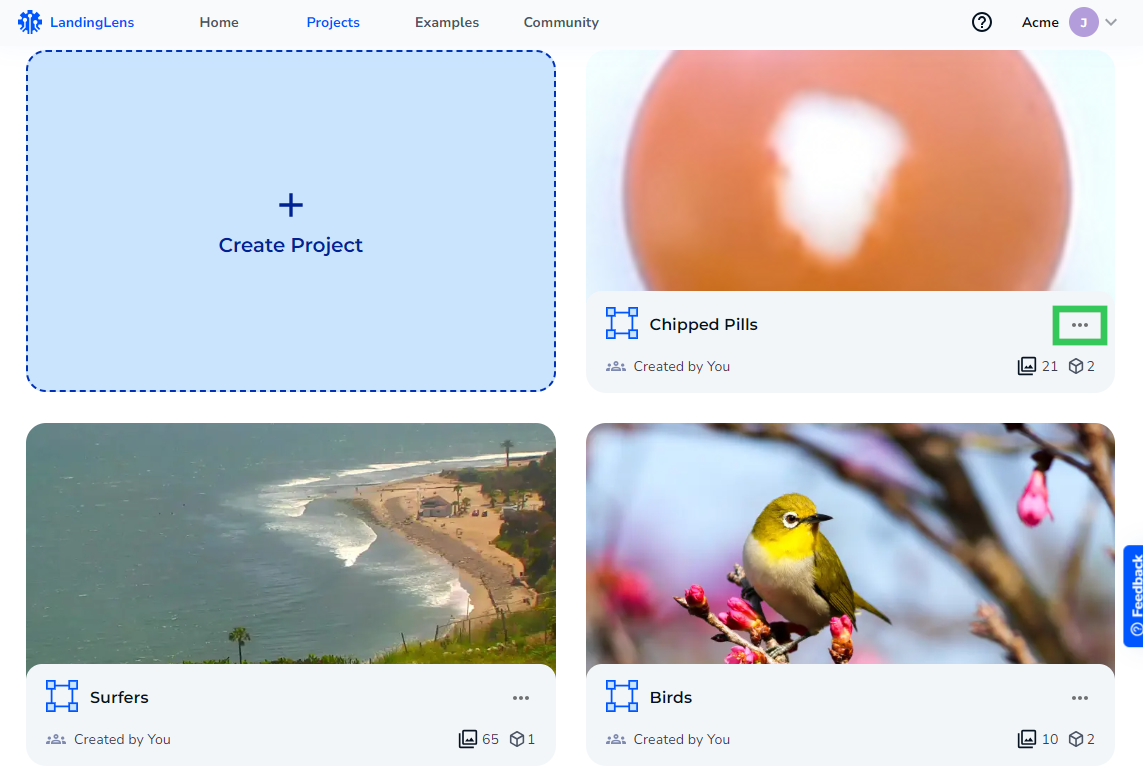 Click the Vertical Ellipses Icon
Click the Vertical Ellipses Icon - Click Delete. Only project owners will see this button.
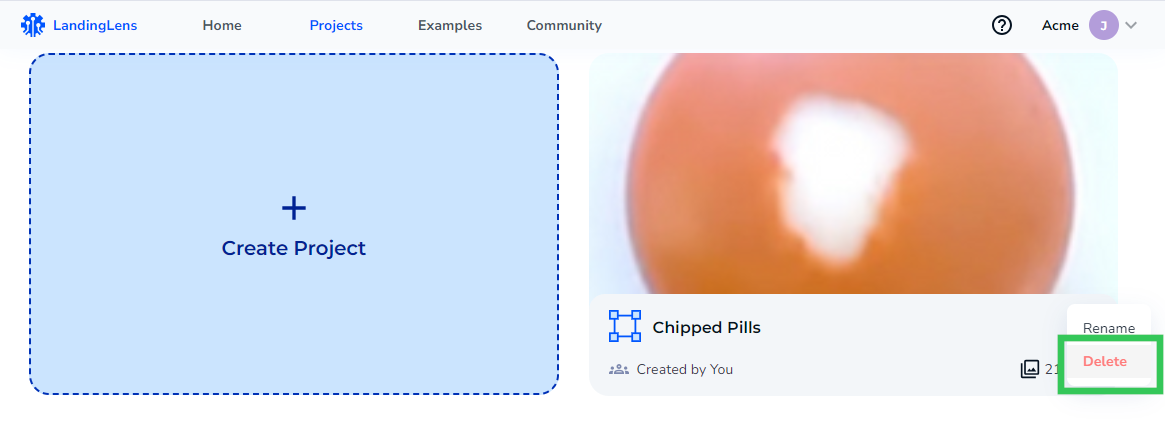 Click the "Delete" Button
Click the "Delete" Button - A pop-up window displays, describing what will happen if you delete your project. Acknowledge each point by selecting the checkbox.
- Click Yes, Delete Project to delete the project. This button will activate only after you have selected the checkboxes.
 Acknowledge the Caution Statements and Delete the Project
Acknowledge the Caution Statements and Delete the Project
Delete an Opened Project
To delete a project that you have opened:
- Click Settings in the left sidebar.
- Click the Administrative tab.
- Click Delete Project. Only project owners will see this button.
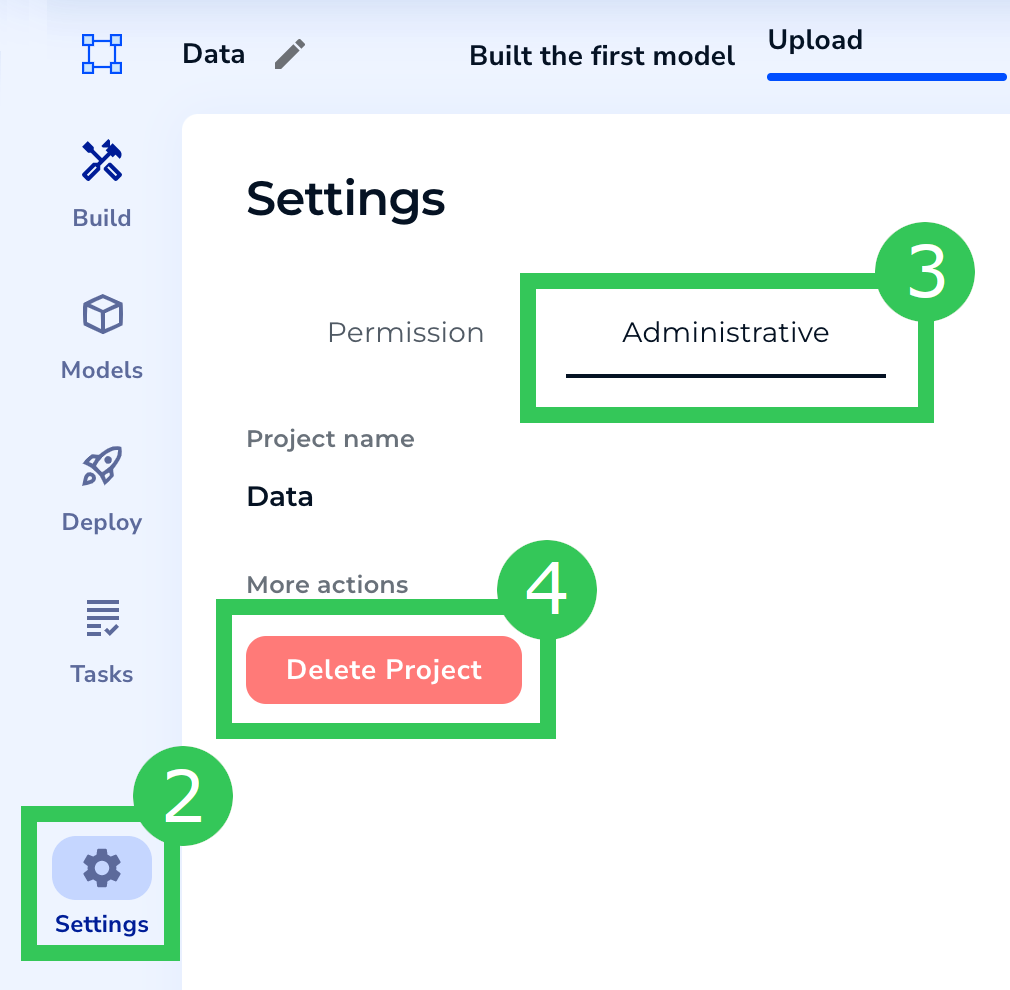 Click "Delete Project"
Click "Delete Project" - A pop-up window displays, describing what will happen if you delete your project. Acknowledge each point by selecting the checkbox.
- Click Yes, Delete Project to delete the project. This button will activate only after you have selected the checkboxes.
 Acknowledge the Caution Statements and Delete the Project
Acknowledge the Caution Statements and Delete the Project
Was this article helpful?