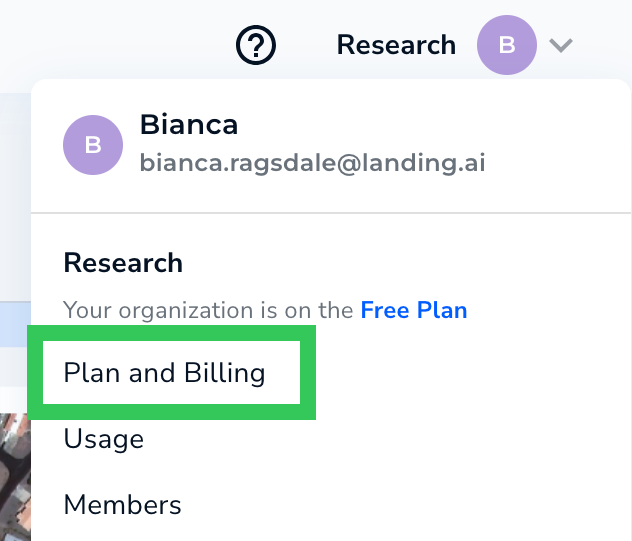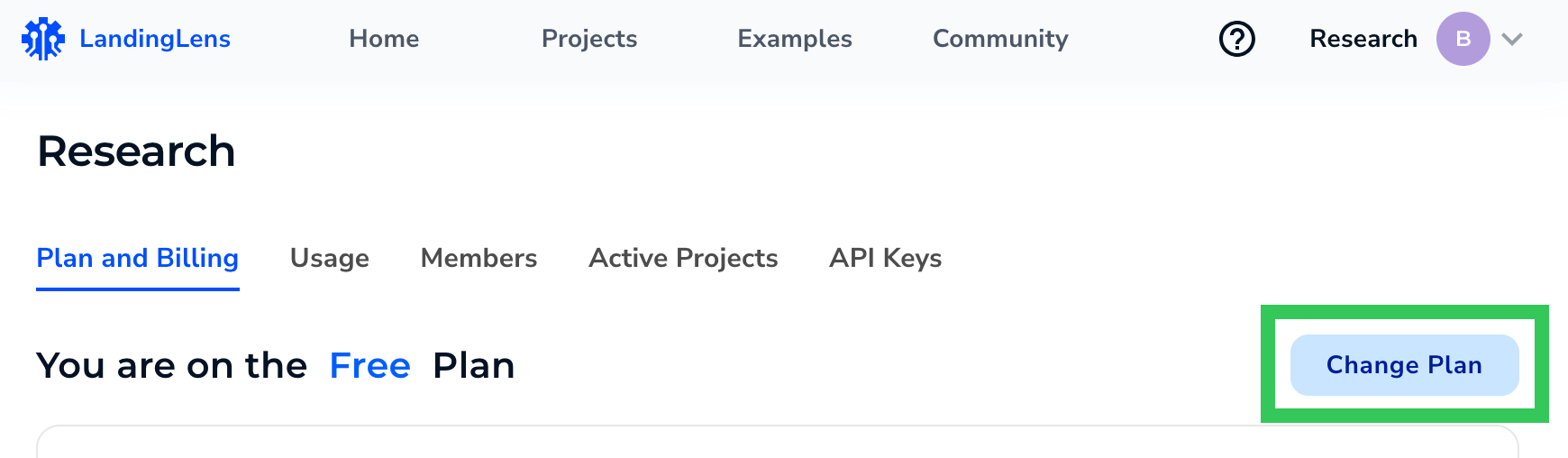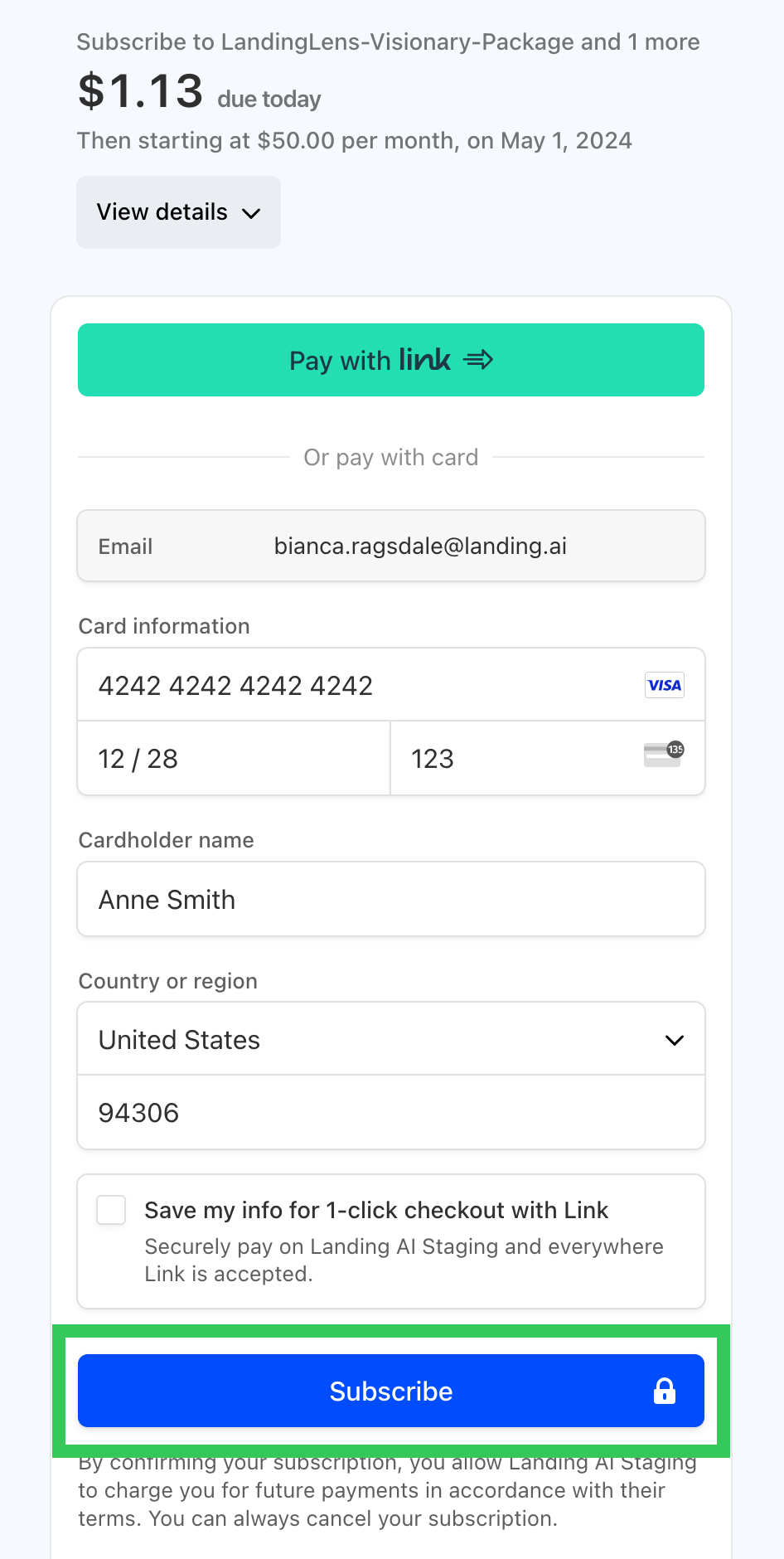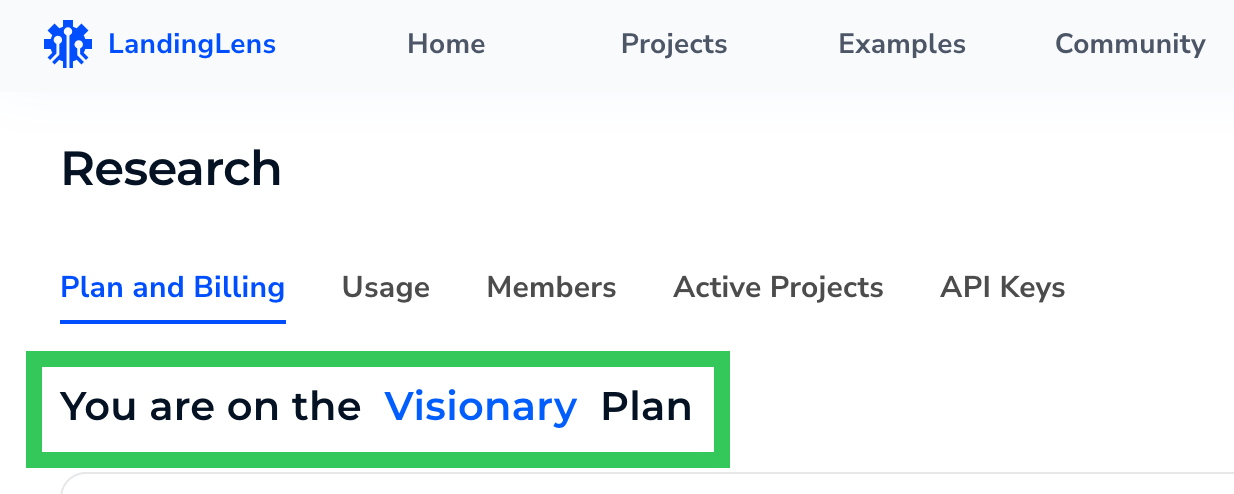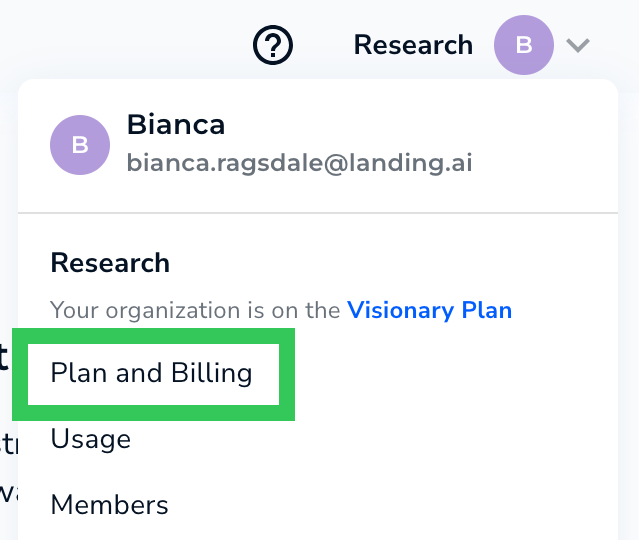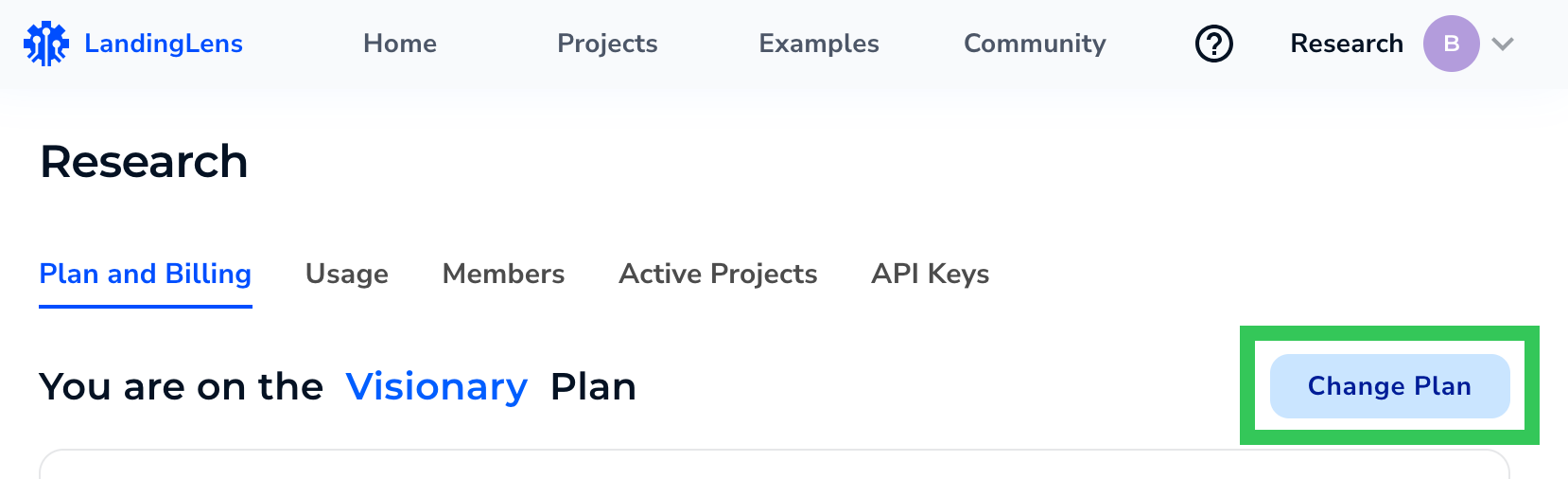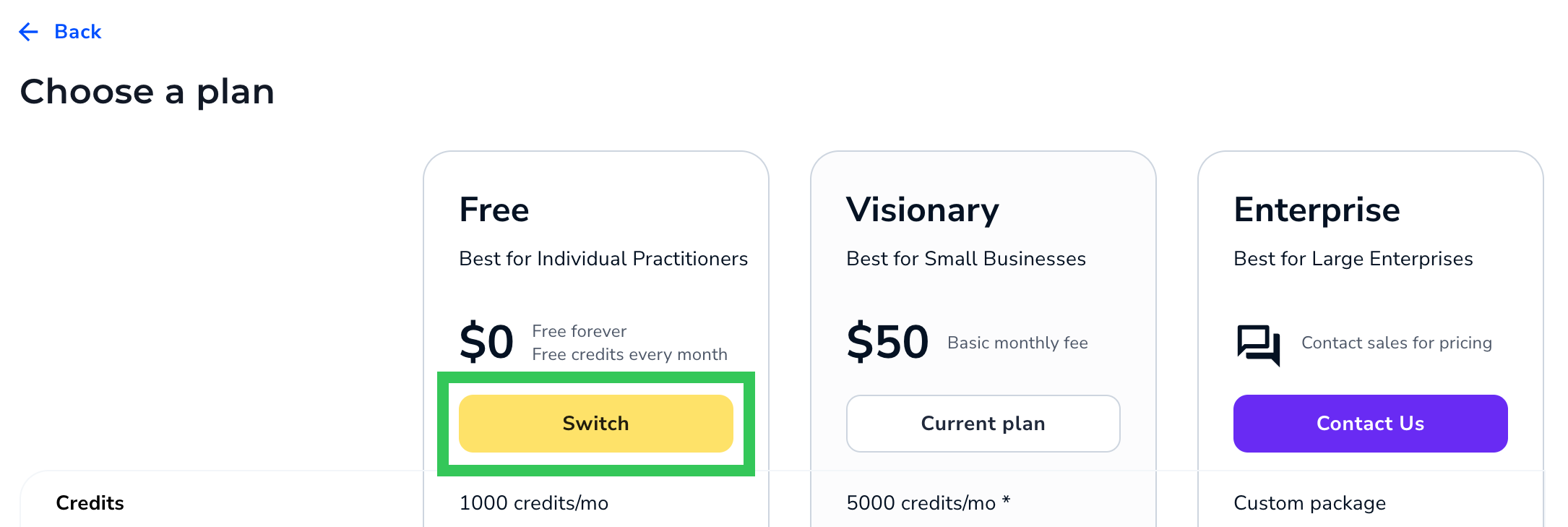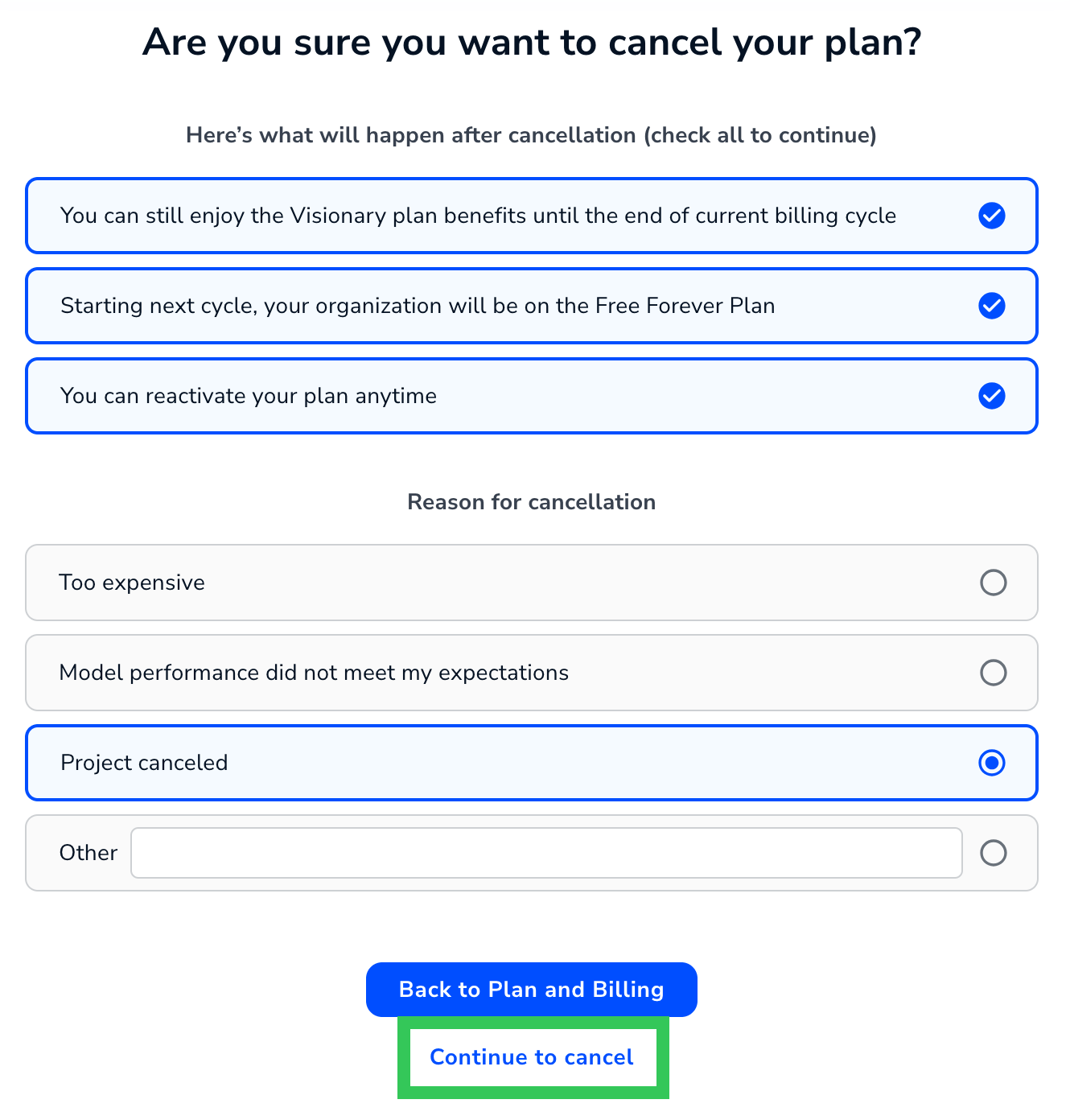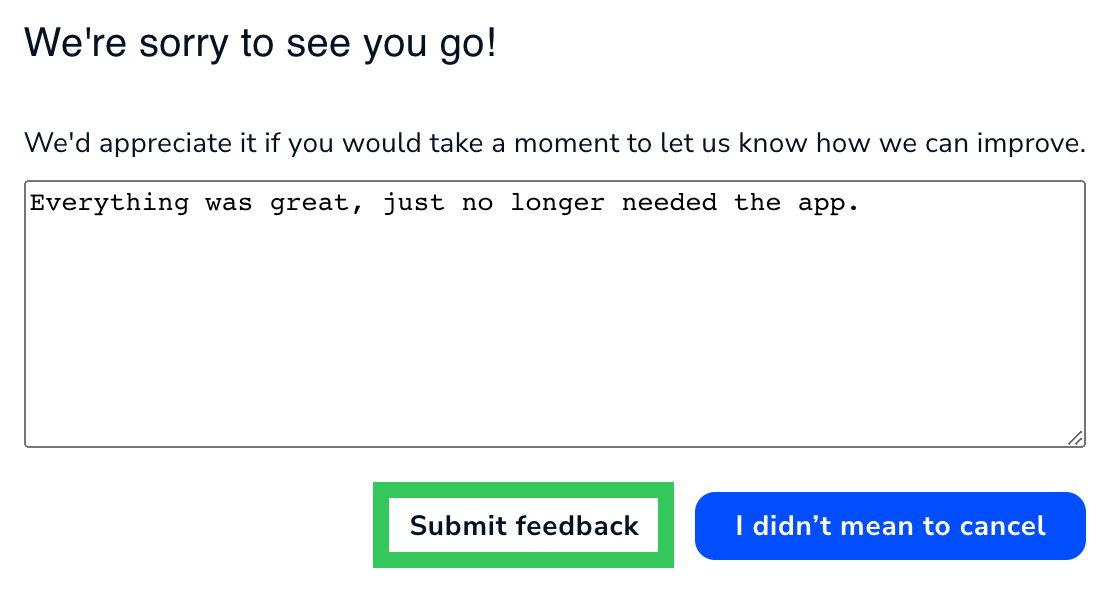- 15 May 2024
- 5 Minutes to read
- Print
- DarkLight
- PDF
Plans
- Updated on 15 May 2024
- 5 Minutes to read
- Print
- DarkLight
- PDF
Get LandingLens
Sign up for LandingLens for free here!
LandingLens Plans
Landing AI offers these plans to meet your computer vision needs: Free, Visionary, and Enterprise.
| Feature | Free | Visionary | Enterprise |
|---|---|---|---|
| Description | Best for individual practitioners | Best for small businesses | Best for large enterprises |
| Cost | $0 | $50/mo | Contact sales for pricing |
| Credits | 1,000 per month | 5,000 per month* | Custom package |
| Credit overages | Not supported | $0.01/credit, billed in arrears | Custom package |
| Download model projects | 1 | 3 | Starting at 5 |
| Model usage (for downloaded models) | Non-commercial use only | Non-commercial use only | Commercial use |
| Users | 3 | 15 | Unlimited |
| SAML SSO | - | - | ✓ |
| Access to Large Vision Models | - | - | ✓ |
| Customer Success | - | - | ✓ |
* The maximum number of credits that can be used in the Visionary plan is 500K per calendar month. Credit usage restarts at the start of each billing cycle, which is the first of each month.
All Plans Include
All plans include the following features:
General
- Invite users
- Role/Access control
Data Management
- Unlimited projects
- Unlimited classes
- Up to 10k images per project
- Label images
- Import labeled images
- Agreement-based labeling
Model Training and Deployment
- Model training
- Model deployment (cloud)
- LandingEdge and Docker licenses
Support
- Community support
- In-product feedback
For detailed information about each plan, go to our Pricing page.
Sign Up for a LandingLens Plan
Sign up for LandingLens click here!
All plans start as the Free plan. You can upgrade your plan at any time!
Credits
Credits are a form of currency on the LandingLens platform. You spend credits when you perform these actions:
- Train models: “Teach” models what they should detect.
- Run inference: Have the model detect what it was "taught" to look for in new images.
Anyone in your organization can use the credits. You can find more information about your organization's credit balance and usage on the Plan and Billing and Usage pages.
 In This Example, 26 Credits Were Used During the Billing Cycle
In This Example, 26 Credits Were Used During the Billing CycleWhat can I spend my credits on?
Credits are used for training models or making predictions. The number of credits used depends on whether you're using Fast Training (the default training method) or Custom Training:
| Fast Training Cost | Custom Training Cost | |
|---|---|---|
| Include 1 image in training | 1 credit | Depends on project type and training settings |
| Run inference on 1 image | 1 credit | Depends on project type and training settings |
For detailed information about how credits are calculated for Custom Training, go here.
Credit Usage Example
Here's an example of how you can "spend" 5,000 credits:
| Action | Credits Used | Credits Left |
|---|---|---|
| Use Fast Training to train a model with 200 images. | 200 | 4,800 |
| You want to improve model performance so you update labels. Then you run Fast Training with the 200 images again. | 200 | 4,600 |
| You run inference on 10 images to see how the model performs on images it hasn't seen before. Since the model was created using Fast Training, each inference (prediction) costs 1 credit. | 10 | 4,590 |
| Based on how the model performed on the new images, you update the labels. Then you run Fast Training with the 200 images again. | 200 | 4,390 |
| You run inference on 10 images again to test the model. | 10 | 4,380 |
| You are happy with the model performance. You can now deploy the model to a production environment and use the rest of the credits to run inference. | 4380 | 0 |
Can I go over my allotted credits?
If you're on the Free plan, your organization is allotted 1,000 credits per billing cycle. More credits cannot be added.
If you're on the Visionary plan, your organization is allotted 5,000 credits per billing cycle. If you go over that, you will be charged $0.01 per credit used on your next bill. The maximum number of credits that can be used in the Visionary plan is 500K per billing cycle.
If you're on the Enterprise plan, contact your account team or support@landing.ai for information about how credits are managed.
Do credits roll over at the end of the billing cycle?
For Free and Visionary plans, credits do not roll over. Your allotted credits reset each month.
If you're on the Enterprise plan, contact your account team or support@landing.ai for information about how credits are managed.
Who can use credits?
All credits are placed into your organization's "bank". Anyone in your LandingLens organization can use those credits.
If I spent credits on a project and delete that project, will those credits be refunded?
No. Any credits that have been spent cannot be refunded.
Predict at Upload
The Predict at Upload setting impacts credit usage. If Predict at Upload is enabled and you upload a new image to a project that already has a trained model, the model runs inference on that image. Running inference on an image consumes credits. By default, the Predict at Upload setting is disabled.
To enable or disable the Predict at Upload setting, go to the Plan and Billing page.
 Predict at Upload
Predict at UploadUpgrade to the Enterprise Plan
If you'd like to upgrade to the Enterprise plan, or you're not sure which features you need for your use case, contact our Sales team.
Upgrade to the Visionary Plan
You can upgrade from the Free plan to the Visionary plan directly in LandingLens! If you're not sure which features you need for your use case, contact our Sales team.
To upgrade to the Visionary plan in LandingLens:
- Click the User Menu in the top right corner, and select Plan and Billing.
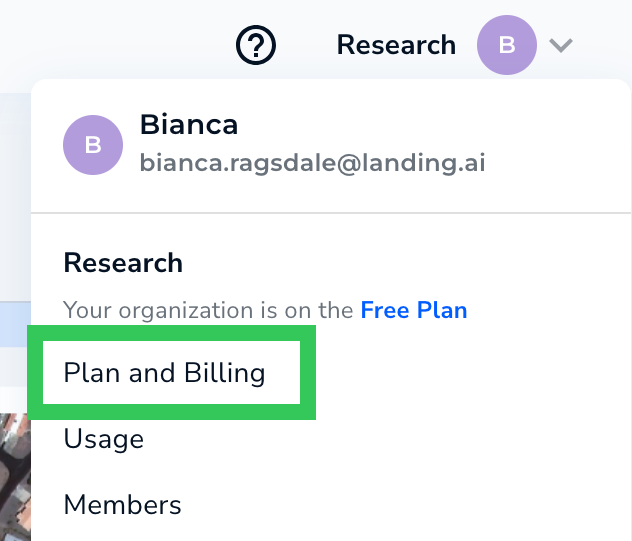 Plan and Billing
Plan and Billing - Click Change Plan.
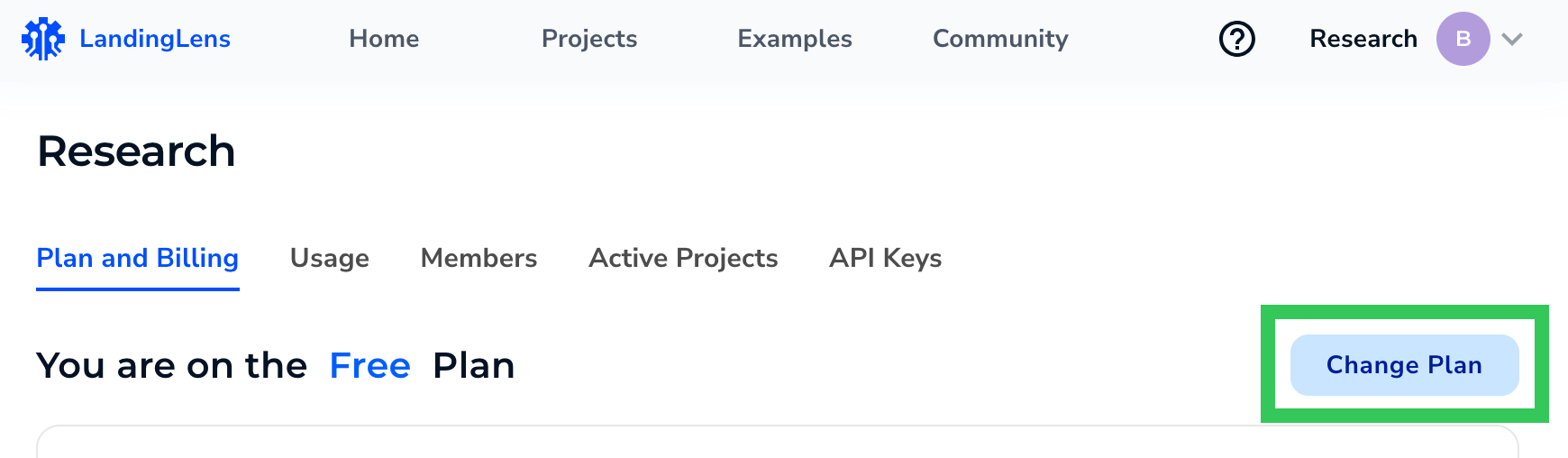 Change Plan
Change Plan - In the Visionary section, click Upgrade.
 Upgrade
Upgrade - Fill out the payment information and click Subscribe.
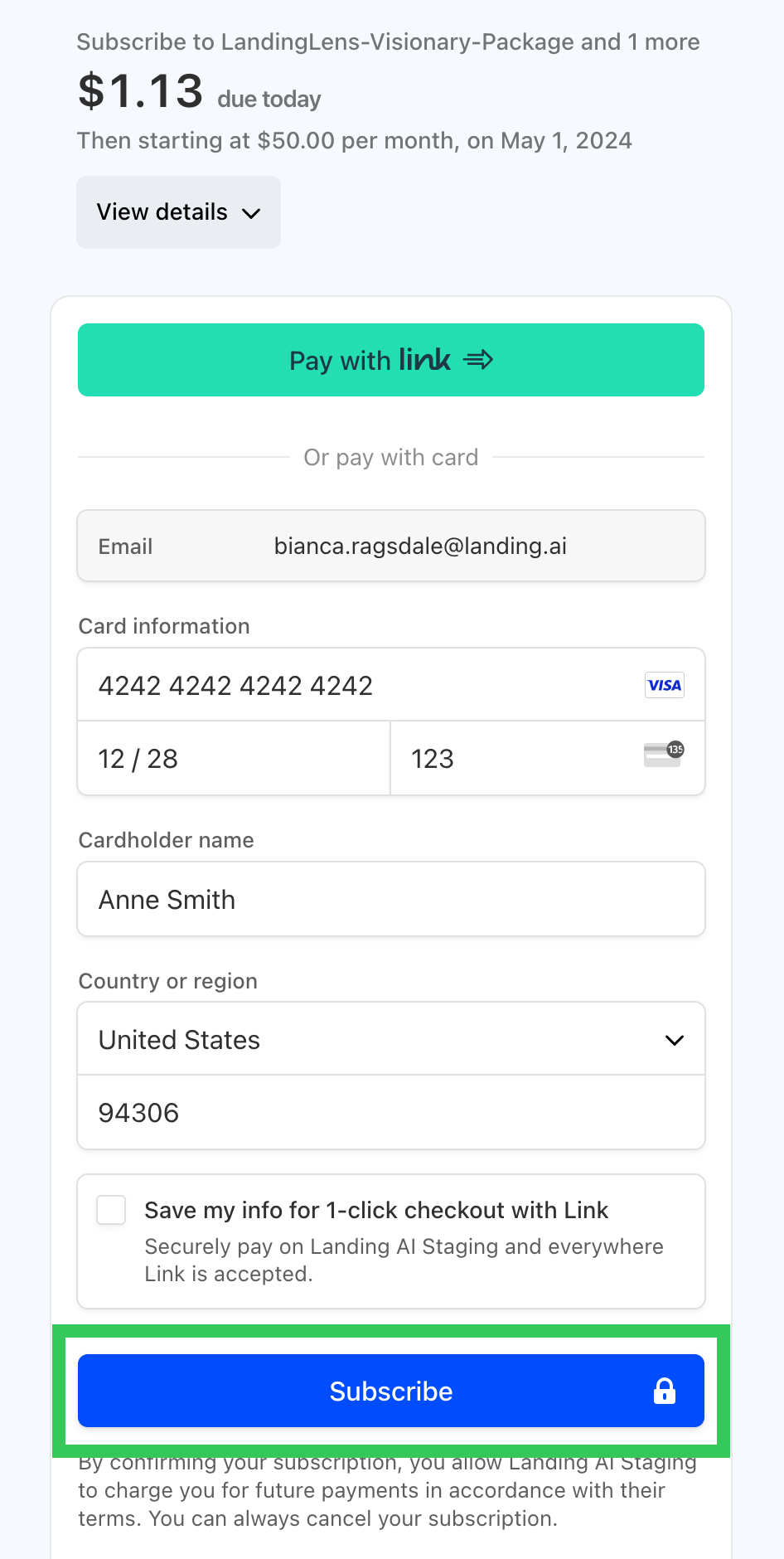 Subscribe to the New Plan
Subscribe to the New Plan - This completes the upgrade, and you're automatically returned to the Plan and Billing Page in Landing AI. Your new plan displays.
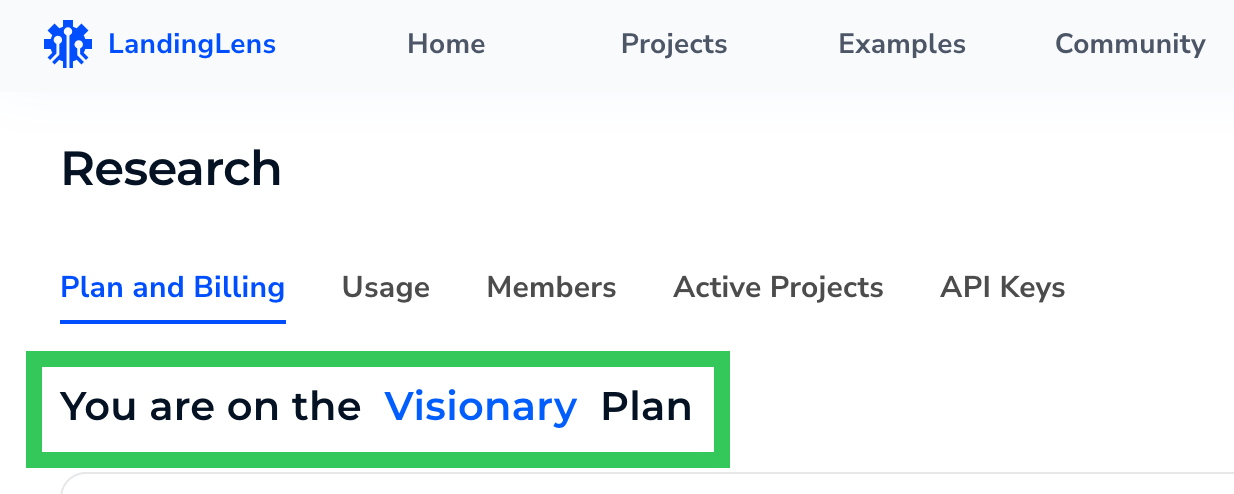 Your Plan and Billing Page Shows Your New Plan
Your Plan and Billing Page Shows Your New Plan
Downgrade Your Plan
If you want to downgrade an Enterprise plan, contact our Sales team.
If you want to downgrade a Visionary plan, simply cancel your plan. You'll automatically transition to the Free plan.
Cancel Your Plan
You can cancel your Visionary plan at any time. Your organization will continue be on the canceled plan until the end of your billing cycle, but will not be charged moving forward. When your current billing cycle ends, your organization will automatically be on the Free plan.
For example, let's say that you cancel your Visionary plan on July 5. The billing cycle is a calendar month, so you would be able to continue using your Visionary plan through July 31. Starting August 1, your organization would be on the Free plan.
To cancel your plan:
- Click the User Menu in the top right corner, and select Plan and Billing.
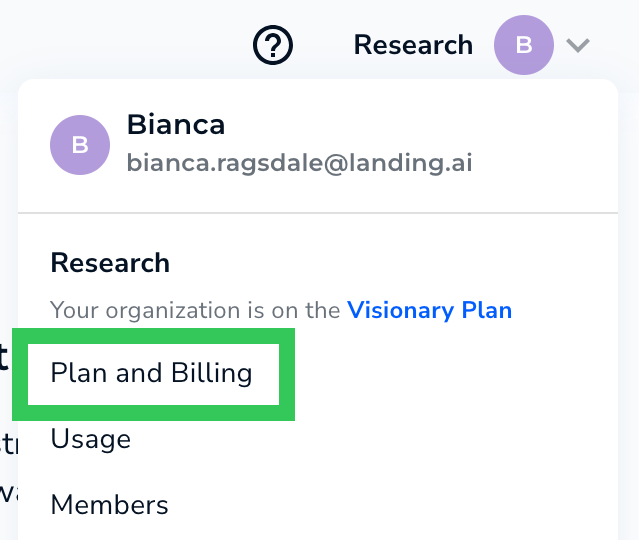 Plan and Billing
Plan and Billing - Click Change Plan.
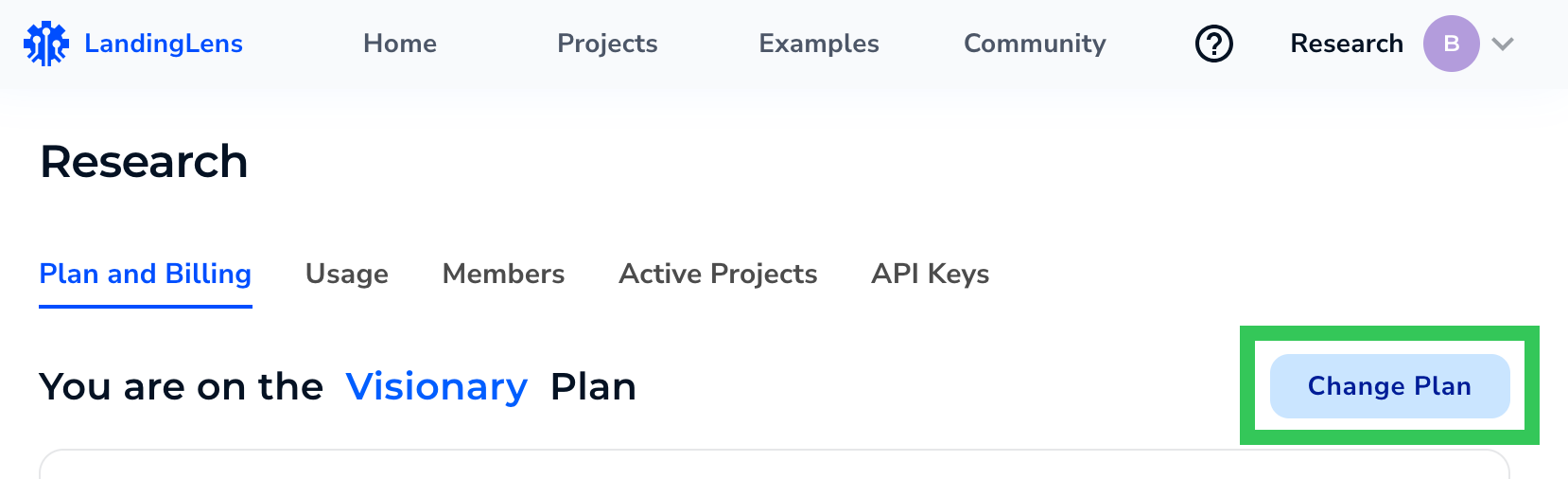 Change Plan
Change Plan - In the Free section, click Switch.
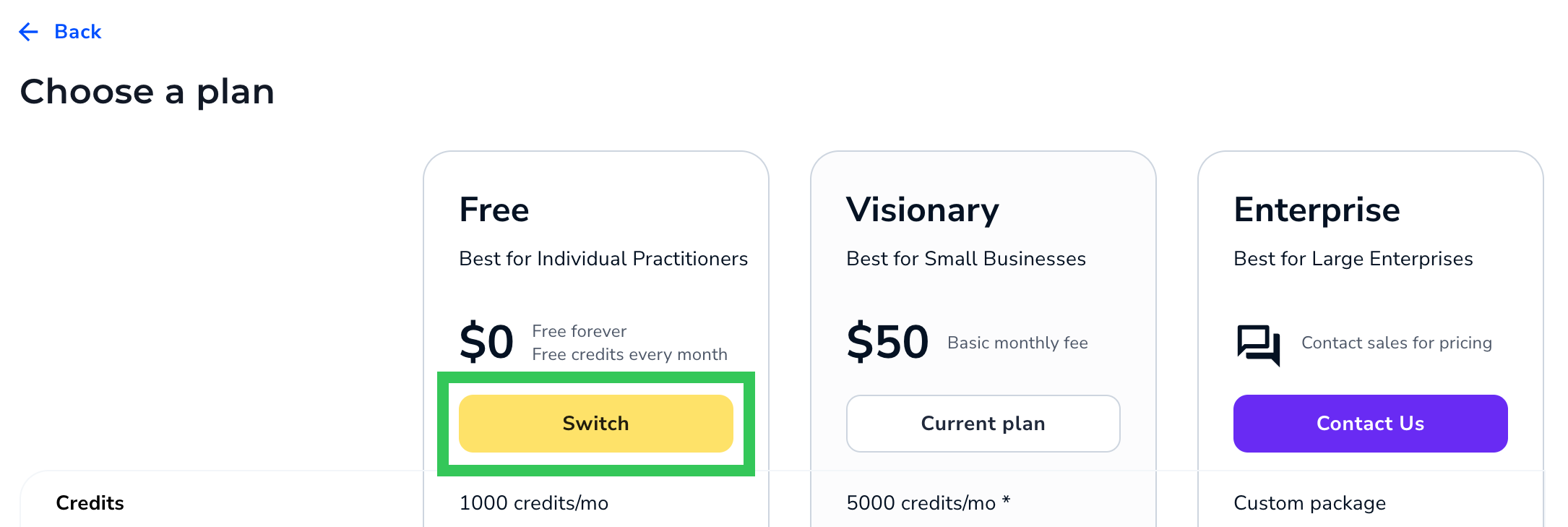 Switch to the Free Plan
Switch to the Free Plan - Select the three radio buttons at the top to confirm that you understand what happens after the plan in canceled.
- Select a Reason for Cancellation.
- Click Continue to Cancel.
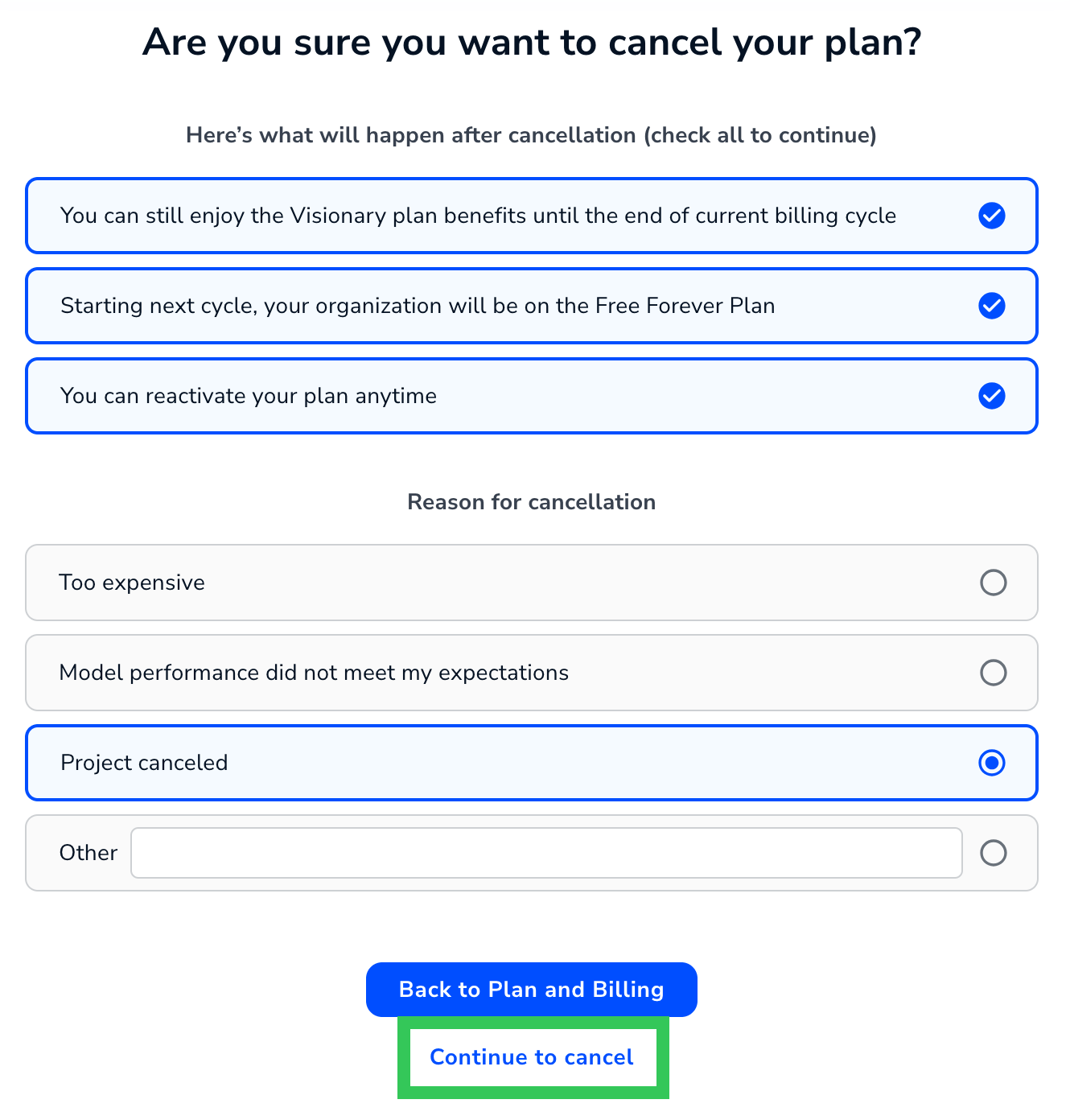 Continue to Cancel
Continue to Cancel - If you have any additional information you'd like to share, such as tips on how we can improve, please enter those details in the pop-up window. (Entering feedback here is optional.) Click Submit Feedback. This completes the cancellation process.
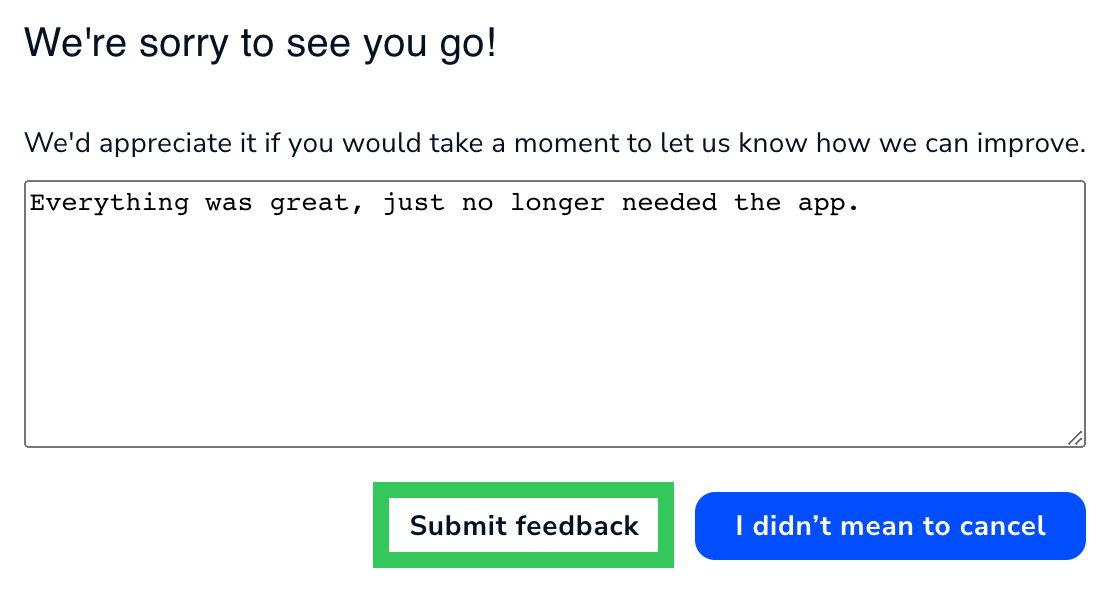 Submit Feedback
Submit Feedback