Create Classes
- 20 Dec 2022
- 1 Minute to read
- Print
- DarkLight
- PDF
Create Classes
- Updated on 20 Dec 2022
- 1 Minute to read
- Print
- DarkLight
- PDF
Article Summary
Share feedback
Thanks for sharing your feedback!
You can create as many Classes as you need.
Caution:
Class names are permanent and cannot be edited. If you want to rename an unused Class, you must delete that Class. If a Class is applied to at least one image, you must either delete that image or remove all labels from that image before you can delete the Class.
To create a Class:
- Open the Project you want to add Classes to.
- Click the Actions button (horizontal ellipses) and select Classes.
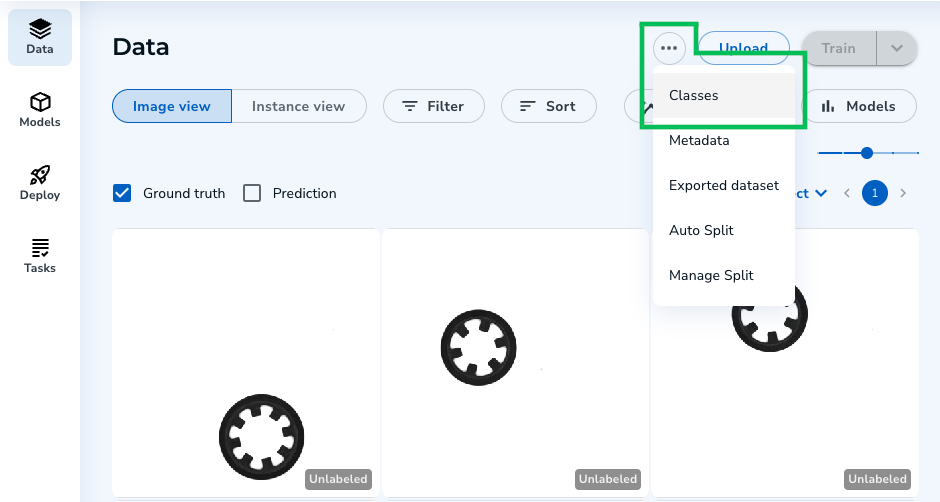 "Classes" Option
"Classes" Option - Click Create Class.
.png) Create Class
Create Class - Classes are color-coded.This is useful to quickly identify a Class in an image if you have multiple Classes. Select a color for your Class. (You can also click the + icon to select a custom color.)
- Enter a brief, descriptive name for your Class.
- Click Create. Your Class is created. You can now add descriptions and images to your Class.
.png) Create a Class
Create a Class
Was this article helpful?

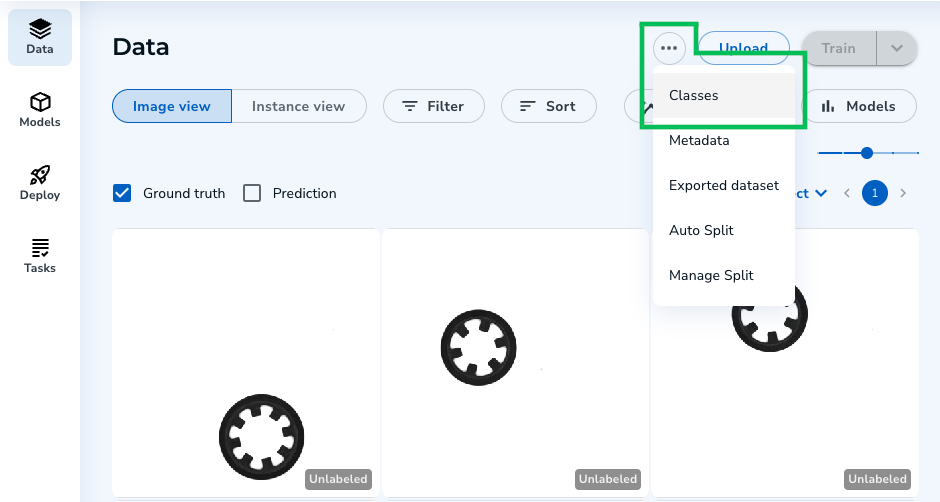
.png)
.png)