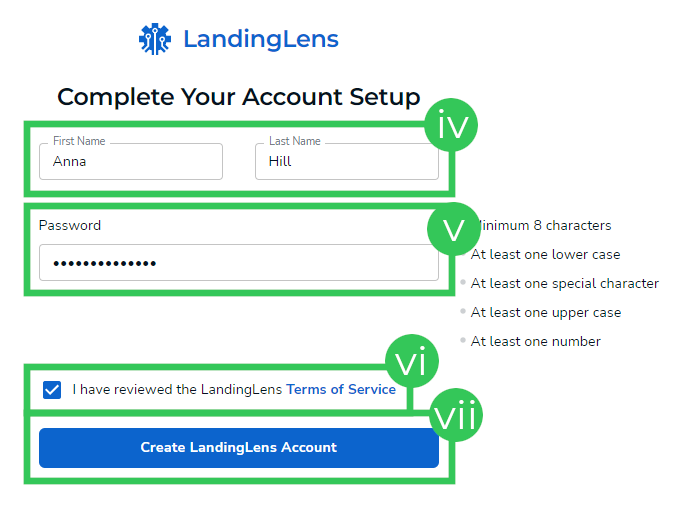LandingLens Login
- 13 Oct 2022
- 1 Minute to read
- Print
- DarkLight
- PDF
LandingLens Login
- Updated on 13 Oct 2022
- 1 Minute to read
- Print
- DarkLight
- PDF
Article Summary
Share feedback
Thanks for sharing your feedback!
Login Types
Users can sign in to LandingLens using an email address and password or single sign-on (SSO). There are two types of SSO:
- Google: Log in with your Gmail or Google Workspace account.
- Enterprise: Log in using SAML protocol through your work email. If your company wants to use Enterprise SSO, all users within your company's organization must log in this way. Reach out to a Landing AI Sales member to activate this Enterprise feature.
Note:
If you are a Member of multiple Organizations, you can use one email to log in to each Organization.
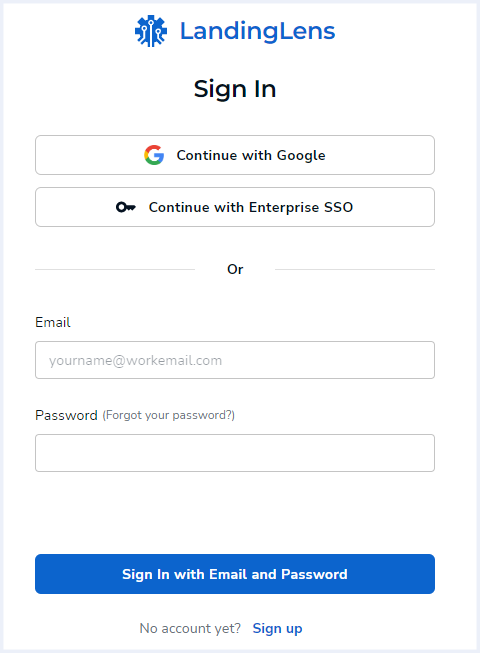 LandingLens Login Options
LandingLens Login Options Sign Up for LandingLens
- Open LandingLens.
- Click Sign Up.
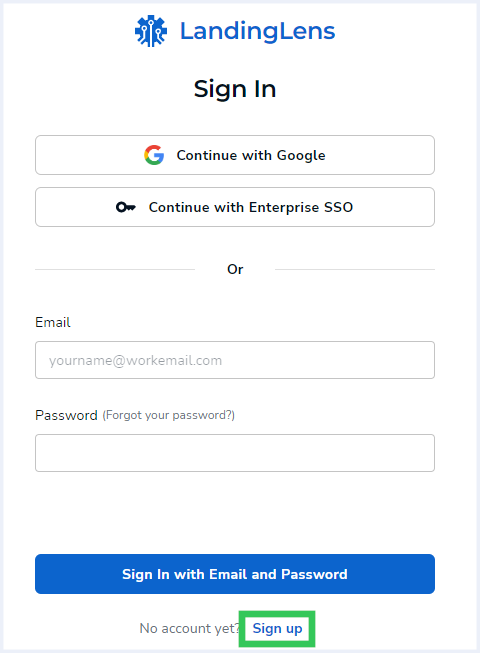 Sign Up
Sign Up - Choose how you want to log in:
- Google SSO login:
- Click Continue with Google.
- Select your email address and default organization. You are automatically signed up for and logged in to LandingLens.
.png) Log In with Google SSO
Log In with Google SSO
- Enterprise SSO login:
- Click Continue with Enterprise SSO.
- Enter your email address in the Email field.
- Click Continue with Enterprise SSO. You are automatically signed up for and logged in to LandingLens.
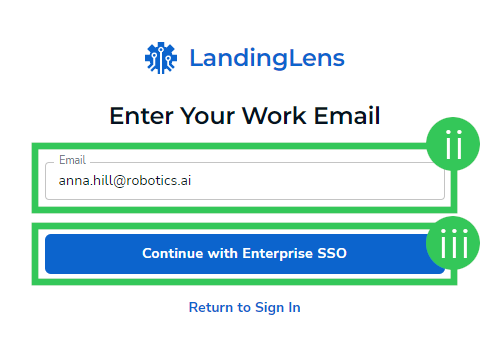 Log In with Enterprise SSO
Log In with Enterprise SSO
- Email and password login:
- Enter your email address in the Email field.
- Click Continue with Email and Password.
.png) Continue with Email and Password
Continue with Email and Password - An email is sent to your inbox. Open that email and click the link to continue creating your LandingLens account.
- LandingLens opens for you to complete your account setup. Enter your name in the First Name and Last Name fields.
- Enter a strong password in the Password field. Remember to follow the password requirements.
- Review the Terms of Service and select the checkbox to acknowledge that you've read it.
- Click Create LandingLens Account. Your LandingLens account is created.
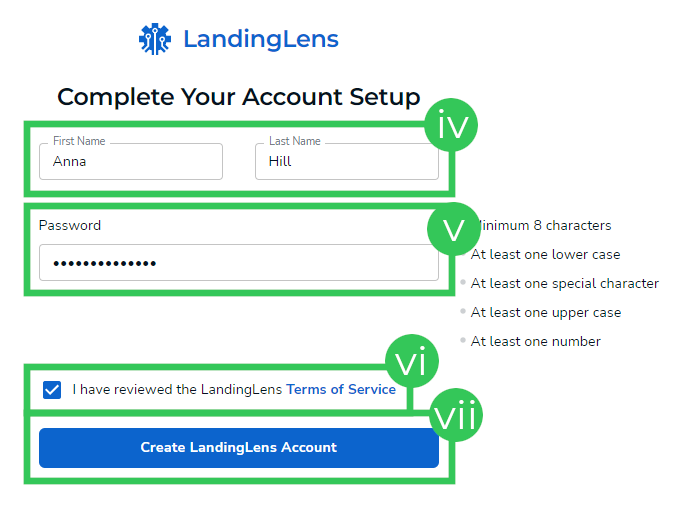 Complete Your LandingLens Account Setup
Complete Your LandingLens Account Setup
- Google SSO login:
Was this article helpful?

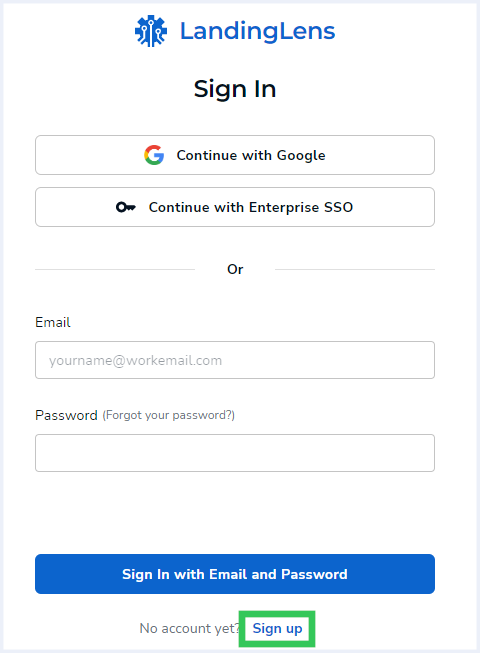
.png)
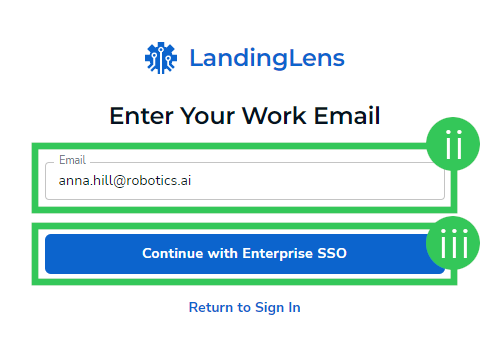
.png)