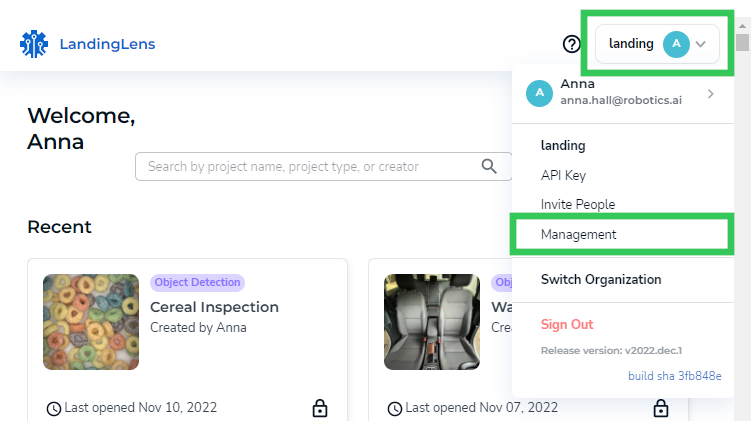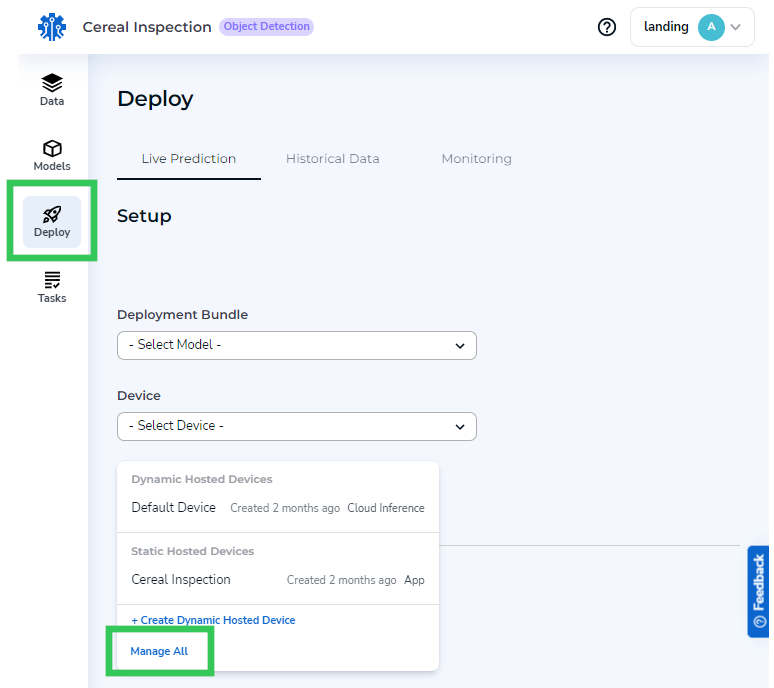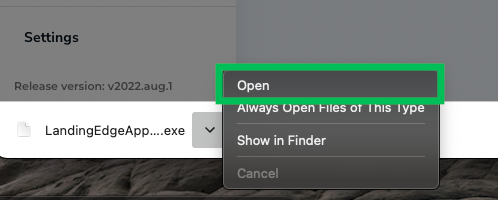Download and Install LandingEdge
- 21 Dec 2022
- 1 Minute to read
- Print
- DarkLight
- PDF
Download and Install LandingEdge
- Updated on 21 Dec 2022
- 1 Minute to read
- Print
- DarkLight
- PDF
Article Summary
Share feedback
Thanks for sharing your feedback!
Installation Prerequisites
If you plan to connect a GenICam to LandingEdge, also download the GenICam installation. This installation will allow LandingEdge to recognize your camera.
Caution:
Only one GenTL producer should be installed. If you have multiple GenTL producers installed, LandingEdge may not be able to detect your camera.
Installation Overview
Note:
You must have access to LandingLens to download LandingEdge.
Installing LandingEdge will also install the LandingEdge Inference Engine application. Here is a brief explanation of the two applications:
- LandingEdge has a user interface (UI) that allows you to manage your Inspection Points.
- LandingEdge Inference Engine is a background application that does not have a UI. You do not need to open it. When you run inference in LandingEdge, the LandingEdge Inference Engine will automatically start up in the background.
.png)
LandingEdge and LandingEdge Inference Engine Applications
Download and Install LandingEdge
- Open LandingLens.
- Perform one of these options:
- Click the user menu and select Management.
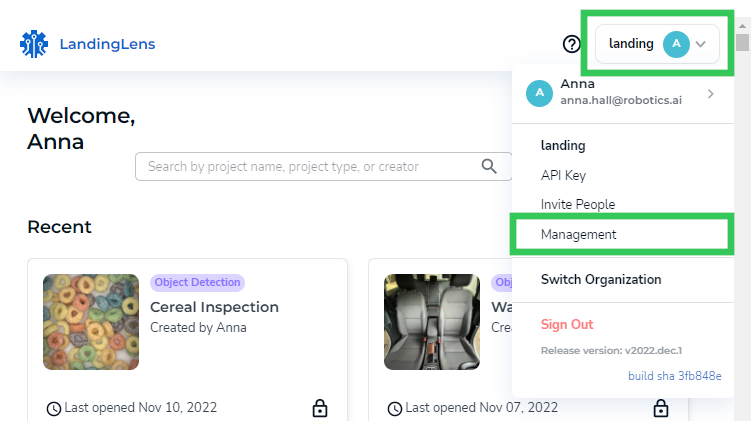 "Management" in the User Menu
"Management" in the User Menu - Open any Project to the Deploy tab. Then select Manage All from the Devicedrop-down menu.
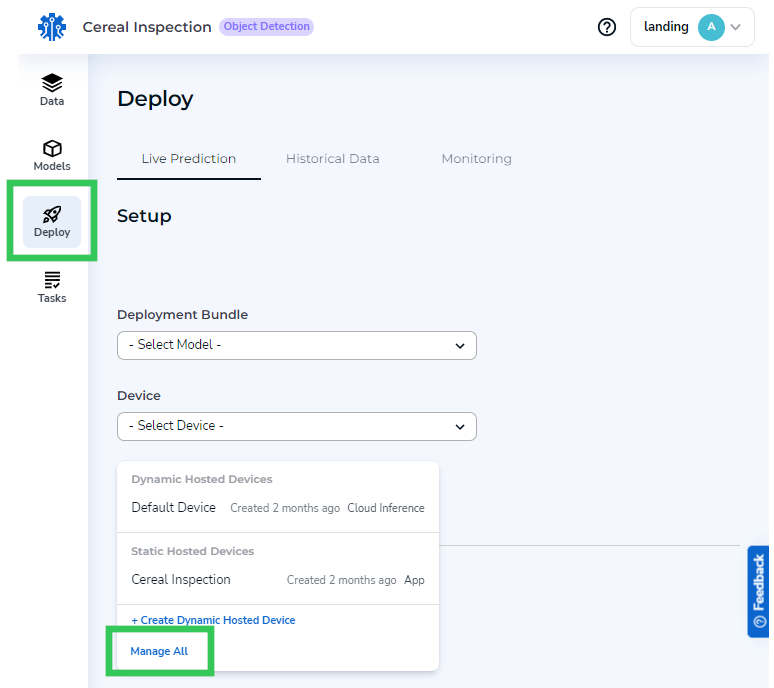 "Manage All" in the Device Drop-Down Menu
"Manage All" in the Device Drop-Down Menu
- Click the user menu and select Management.
- Click Download LandingEdge.
- LandingEdge automatically downloads. After the download completes, open the LandingEdge installation.
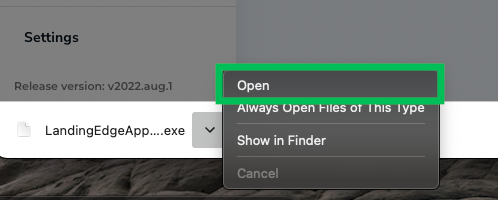 Open the LandingEdge Installation
Open the LandingEdge Installation - Follow the prompts to continue the installation. The LandingEdge and LandingEdge Inference Engine applications will be installed.
.png) LandingEdge and LandingEdge Inference Engine Applications
LandingEdge and LandingEdge Inference Engine Applications
Was this article helpful?